
OBIEE 11G Using Initialization Blocks and Variables
Variables used in a repository to
streamline administrative tasks and modify metadata content dynamically to
adjust to a changing data environment.
A variable has a single value at any
point in time. Variables can be used instead of literals or constants in the
Expression Builder in the Administration Tool or in end-user analyses. At run
time, Oracle BI Server substitutes the value of the variable.
In this set of steps you create a new initialization block, Current Periods, and three new dynamic repository variables—CurrentYear, CurrentMonth, and CurrentDay. You then use the variables as column filters in an Oracle BI analysis. You use the Variable Manager in the Administration Tool to define variables and initialization blocks.
To set up and use initialization blocks and variables, perform the following
steps:
- Create an Initialization Block
- Create Variables
- Test Your Work
Create an Initialization
Block
1
.
|
Open the BISAMPLE
repository in offline mode.
|
2
.
|
|
3
.
|
|
4
.
|
|
5
.
|
|
6
.
|
|
7
.
|
|
8
.
|
Enter the following SQL to
determine the value of the current day, month, and year by finding the
maximum value of the period key (BILL_DAY_DT) in the fact table:
|
9
.
|
|
10
|
.Close the Results window.
|
11
|
--
Create Variables
1
.
|
|
2
.
|
Use the New button to
create three new variables: CurrentDay, CurrentMonth, CurrentYear.
The order is important. The value returned from the first column in the initialization block SQL, CALENDAR_DATE, is assigned to the CurrentDay variable. The value of the second column, PER_NAME_MONTH, is assigned to CurrentMonth (the second variable), and the value of the third column, PER_NAME_YEAR, is assigned to CurrentYear (the third variable). If necessary, use the Up and Down buttons to arrange the variables. |
3
.
|
Click OK to close the
Repository Variable Initialization Block Variable Target dialog box.
|
4
.
|
|
5
.
|
Click the Test button and
check the results:
In this example, the results are determined by the data in the sample database used for this tutorial, which holds data through December 2010. |
6
.
|
Close the Results window.
|
7
.
|
Click OK to close the
Repository Variable Initialization Block dialog box.
|
8
.
|
|
9
.
|
Close the Variable Manager.
|
10.
|
Save the repository and check
consistency. Fix any errors or warnings before proceeding.
|
11
|
Close the repository. Leave the
Administration Tool open.
|
--
Test Your Work
1
.
|
Return to Fusion Middleware
Control and load the BISAMPLE repository.
|
2
.
|
Return to Oracle BI and
sign in.
|
3
.
|
|
4
.
|
|
5
.
|
|
6
.
|
|
7
.
|
|
8
.
|
|
9
.
|
|
10
|
.Sign out of Oracle BI.
|





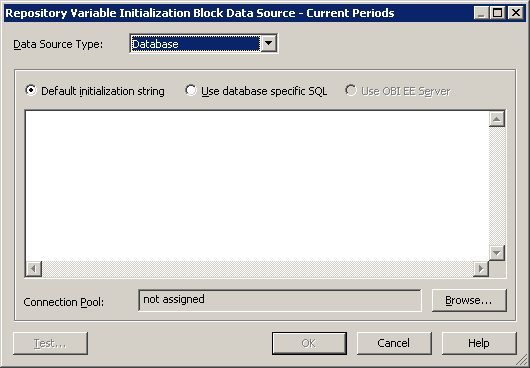







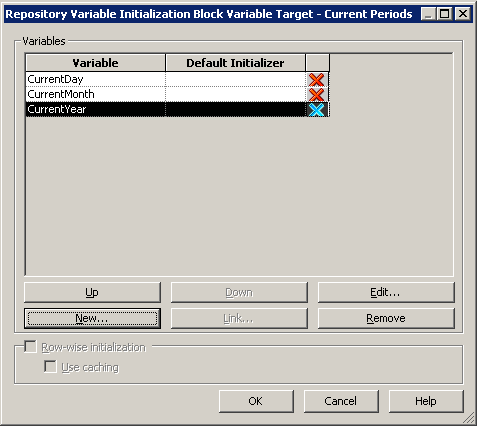










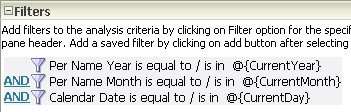

No comments:
Post a Comment