Creating Column Selector and
View Selector Views
A
Column Selector view adds a column selector to the results. A column selector
is a drop-down list from which users can dynamically change the columns that
display in results. This will allow you to analyze data along several
dimensions. By changing the measure columns, you can dynamically alter the
content of the analyses you have created.
To create a Column Selector and View Selector views, perform the following steps:
1 .
|
a.
Open
the Regional Revenue analysis in the Analysis Editor. The Results tabbed page
appears.
b. Click the New View icon and select Other Views > Column Selector. |
2 .
|
The
Column Selector view appears. Drag the Column Selector view above the Title
view.
Click the Edit View icon for the Column Selector view. The Column Selector editor appears.. |
3 .
|
a.
Select
the Include Selector C50 Region check box.
b. In the Label (optional) Choices text box, enter Choose a column:. c. With Column still selected, double-click the following columns to add to the selector: P4 Brand, P3 LOB, and P2 Product Type. d. Click Done. The Compound Layout appears: |
4 .
|
a.
Click
the Column Selector drop-down list and select P3 LOB:
b. The values change appropriately. Note, however, that because you set a custom heading for the C50 Region column earlier, the custom heading is still displayed for the column.
c. Save the analysis.
|
5 .
|
Now
you will add the View Selector view.
A View Selector view provides a drop-down list from which users can select a specific view of analysis results from among saved views. A View Selector view is analogous to a storage container, because it holds other views that have been selected in the editor for display. a. Perform these steps before adding the View Selector view:
These changes will allow you to showcase the analytic data-driven views.
Regional Revenue should look like this:
|
6 .
|
a.
Click
the New View icon on the toolbar and select Other Views > View Selector.
b. Drag the View Selector view to the right of the Table view. c. Click the Edit View icon for the View Selector view. |
7 .
|
a.
The
View Selector editor appears.In the Caption text box, enter Choose a view:.
b. In the Available Views list, select the Table and Graph views and click the shuttle icon to move them to the Views Included list. A preview appears at the bottom of the editor. Note that these views are data-driven views, unlike the Column Selector and Title views, which were deleted from the Compound Layout.
c. Click Done.
|
8 .
|
The
Compound Layout should look like this when the Graph view is selected:
Do not save your changes to the analysis. |





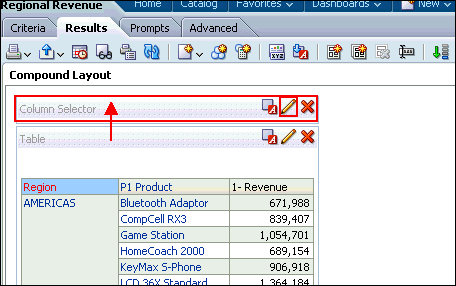















No comments:
Post a Comment