Changing the default URL of
OBIEE
We have a limitation that we can
only install one OBIEE server and 1 presentation server on a machine
So basically even if we
have a number of web servers running on different ports, we would still be able
to work only with 1 catalog at a time (We are talking about a 1 machine system
here)
It is important to note
that only 1 OBIEE server is possible on a machine but this limitation does not
trouble us a lot. We can specify a number of repositories in nqsconfig.ini file
and an OBIEE server will load all those repositories
A sample of one such log
loading 2 repositories is below
2011-03-14
23:06:26
Copyright (c) 1997-2009 Oracle Corporation, All rights reserved
2011-03-14
23:06:26
[36007] Loading repository E:\OracleBusinessIntelligenceEnterproseEdition\OracleBI\server\Repository\Reports.rpd.
2011-03-14
23:06:27
[14055] Loading subject area: HR ...
2011-03-14
23:06:27
[14056] Finished loading subject area: HR.
2011-03-14
23:06:27
[36007] Loading repository
E:\OracleBusinessIntelligenceEnterproseEdition\OracleBI\server\Repository\paint.rpd.
2011-03-14
23:06:28
[14055] Loading subject area: Paint ...
2011-03-14
23:06:28
[14056] Finished loading subject area: Paint.
2011-03-14
23:07:17
[nQSError: 43059] Init block 'yesterday': Dynamic refresh of repository scope
variables has failed.
[nQSError: 16001] ODBC error state: S1000 code: 12170 message:
[Oracle][ODBC][Ora]ORA-12170: TNS:Connect timeout occurred.
2011-03-14
23:08:00
[58002] Query Cache loaded with 13 entries from saved cache files.
2011-03-14
23:08:00
[43030]
:
Oracle BI Server started. Version: 10.1.3.4.1.090414.1900.
Below is a screenshot of the
nqsconfig.ini file
So, we can load multiple OBIEE repositories on a
single OBI server.
Now we have to figure out ways in which we can
use host multiple webcats on the same machine. Unfortunately this is not
possible. Since only 1 presentation service can be hosted on a machine and
since each presentation service would have only 1 instanceconfig.xml file which
can again have only 1 entry of a webcat so basically we can have only 1
presentation service running
Again it must be noted that hosting different
web servers on the same machine operating at different ports will not solve
this as it is the OBIEE presentation service which is a limitation and not the
web server
Now let’s start building the above concept and
see how we can change the default url on the portal. Below is the url structure
of OBIEE
Using a proxy server is obviously the best
mechanism of hiding the details of your server but we will try to understand
the ways in which we can change individual parts of the above URL
Now we can hide the ip address of the actual web
server either by using virtual ip or by using the using a load balancer.
The port is the port on which the web server is
operating. This port is configurable at the time on installation of the web
server.
The next thing is the context root of the
application. This is like a mapping to analytics.war package on the portal.
I will now describe a step by step process to
change this mapping. This part deals with the web server you are working with.
I have a default OC4J container installed along with the OBIEE application on
windows platform.
Below is a screenshot of the home page of
enterprise manager. Click on the ‘Deploy’ button (The last in the array of
buttons)
Give the path of analytics.war package. This would be under <OracleBIHome>\web
Give your new application name and your context root. This context root will be a
part of your new URL
Below screenshot shows
your final settings. Click on the ‘Deploy’ button at the bottom of the page
The
below page shows that the new application is deployed
Below
page shows the new application i.e. ‘newapp’
Now let’s talk about
changing the next part of the url i.e. servlet mapping
This part is again very
simple. Change the web.xml file in
the <OracleBIHome>\OracleBI\web\app\WEB-INF path
Then get into the
following path on command prompt
<OracleBIHome>\OracleBI\web
Run the command: jar -cf
analytics.war -C app .
Pick the analytics.war file in <OracleBIHome>\OracleBI\web path.
Pick the analytics.war file in <OracleBIHome>\OracleBI\web path.
Then deploy the
application as discussed above. I deployed another application called ‘newapp2’
which has the edited web.xml file. Below is the screenshot. Note that 'saw.dll'
has been changed to 'vishal.dll'





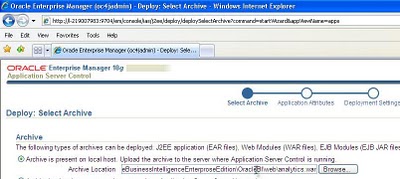






No comments:
Post a Comment