Deploy New RPD in OBIEE11g
To
deploy a new RPD, first login to Enterprise Manager Link
Click
on the business intelligence and on coreapplication
Click on lock and edit configuration to enable to change the repository default path settings.
The
configuration will change and click on close button
Select
your RPD from the browse and provide your repository (RPD) password
Again
it will ask to browse the RPD, select the RPD and click ok and click on apply
button.
You
will see that the OBIEE has changed the RPD file name from SampleApp_BI0001 to
SampleApp_BI0013. This is automatically done by the system.
Now,
click on Active changes,
This
will take some time to change the activation and click on close
Now,
click on Restart to apply recent changes
This
will take you to the screen where you can re-start the services.
Go to
Business Intelligence coreapplication and click on Availability tab and click
on Restart all Services (blue button) to restart the services.
Click
yes if you get message confirming for start services
The
system will process the request and it will show you the successful restart of
service confirmation.
The
setting in the NQSconfig.INI will automatically change to the current RPD path.
You need not manually change in NQSConfig.INI file as done in OBIEE 10g.


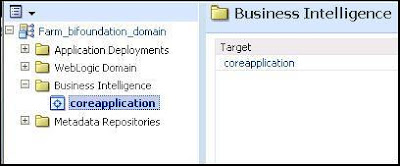










No comments:
Post a Comment