Usage Tracking in OBIEE
Introduction
Oracle BI server
supports collection of usage statistics which can use in a variety of ways such
as who is running what and when ? database optimization, aggregation
strategies, figuring out most used reports, billing departments as per their
usage etc etc.
Goal
We want to achieve a
reporting for usage in OBIEE. One such sample report is attached. Lots of
analysis similar to this can be achieved using the Usage Tacking.
How it works?
When we enable usage
tracking, statistics for every query are inserted into a database table or are
written to a usage tracking log file. If you use direct insertion, the Oracle
BI Server directly inserts the usage tracking data into a relational database
table.
There are two ways to
achieve Administration of usage tracking.
- Setting Up Direct Insertion to Collect Information for Usage Tracking
- Setting Up a Log File to Collect Information for Usage Tracking
Oracle Recommendation: Use direct insertion
to write statistics to a database table.And I am going to discuss that method
here.
Steps to Set Up Direct
Insertion to Collect Information for Usage Tracking:
Set 1 : Create a
necessary tables to collect usage tracking information.
A. Click here to
download SAACCT.Oracle.sql or
Go to
\\OracleBI\server\Schema and run the script SAACCT.Oracle.sql to create
table S_NQ_ACCT. This table will hold all the usage tracking information.
B. Go to \\OracleBI\server\Sample\usagetracking
This folder has
necessary time series table creation script and build in repository for
usage tracking.
Create a tables using
scripts:
Oracle_create_nQ_Clock.sql
and Oracle_create_nQ_Calendar.sql
Load data in above tale
using Oracle_nQ_Clock.sql and Oracle_nQ_Calendar.sql script.
Step 2 Import
S_NQ_ACCT into the repository.
Please note: in order
for Usage tacking to work properly , one must have to include this table in
physical layer.
Step 3 Creating a
business and presentation layer.
We will use a repository
provided at C:\OracleBI\server\Sample\usagetracking\UsageTracking.rpd So that
we want have to create a repositoy from ground zero.
Click UsageTracking.rpd to down load the
usage tracking repository.
Step 4 Change
configuration file.
This is most important
step in setting up usage tracking.
Go to
\\OracleBI\server\Config and open NQSConfig.INI.
We have to make the
change in [ USAGE_TRACKING ] portion of the config file.
Change
DIRECT_INSERT
= YES;
Along with this we have change the connection properties as well.
–PHYSICAL_TABLE_NAME
–CONNECTION_POOL
Along with this we have change the connection properties as well.
–PHYSICAL_TABLE_NAME
–CONNECTION_POOL
Change below parameter
for better insertion performance and insertion control
–BUFFER_SIZE
–BUFFER_TIME_LIMIT_SECONDS
–NUM_INSERT_THREADS
–MAX_INSERTS_PER_TRANSACTION
–BUFFER_TIME_LIMIT_SECONDS
–NUM_INSERT_THREADS
–MAX_INSERTS_PER_TRANSACTION
Please refer below
screen shot for more detail.
Note : Any typo will hold server from starting.
Note : Any typo will hold server from starting.
NQSConfig DIRECT_INSERT
Step 5 Check results to
see every things is working.
Copy repository
UsageTracking.rpd to OracleBI\server\Repository\
make Star = UsageTracking.rpd, DEFAULT; in NQSconfig file.
make Star = UsageTracking.rpd, DEFAULT; in NQSconfig file.
Restart BI server. If
server fails to start check possible typo in NQSConfig
Usage tracking repository and catalog setup
I will use my SH user to create usage tracking tables into it.
Use SAACCT.Oracle.sql to create table S_NQ_ACCT. Script can be found in ..OracleBI\server\SchemaScripts folder. After that jump into D:\OracleBI\server\Sample\usagetracking\SQL_Server_Time. There are some scripts that we need to start.
Decription of S_NQ_ACCT columns (description of usage tracking data) is available in Oracle Business Intelligence documentation Oracle Business Intelligence Server
Administration Guide in the table 42 on the page 406.
Run scripts:
Oracle_create_nQ_Calendar.sql (create S_ETL_DAY)
Oracle_create_nQ_Clock.sql (create S_ETL_TIME_DAY)
Oracle_nQ_Calendar.sql (insert into S_ETL_DAY)
Oracle_nQ_Clock.sql (insert into S_ETL_TIME_DAY)
We make these tables public:
GRANT SELECT ON S_ETL_DAY TO PUBLIC;
GRANT SELECT ON S_ETL_TIME_DAY TO PUBLIC;
Now we need to merge usagetracking.rpd into our current rpd online.
I copy/paste my current online rpd and save it as ofline. This repository I'll open at first and also I make a copy of it, and this copy is only for OBIEE to allow me to merge (this is required although they are the same).

We get the message that repositories are identical.
Now, we add usagetracking.rpd as modified repository.
We merge information from usagetracking.rpd to our tecaj.rpd.
Now, we add usagetracking.rpd as modified repository.
We merge information from usagetracking.rpd to our tecaj.rpd.
After merging ignore delete failed message.
A new repository has been created.
A new repository has been created.

Save new merged repository and owerwrite original tecaj.rpd.
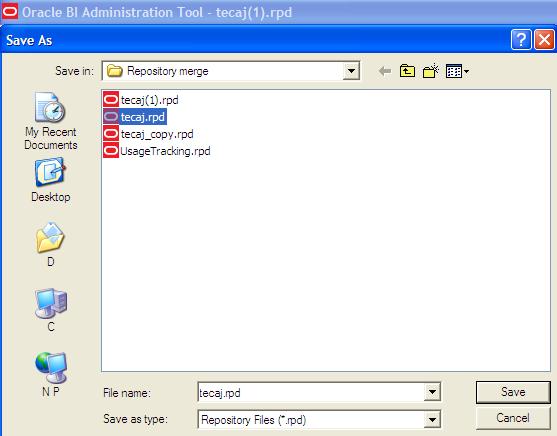
We need to put some changes to OBI Usage Tracking database folder,
connection pools in the physical layer and also in NQSConfig.ini in ..\OracleBI\server\Config.
I set my SH user to connection pools Usage Tracking Writer Connection Pool and Connection pool. The first is for writing and the second just for reading.
I set my SH user to connection pools Usage Tracking Writer Connection Pool and Connection pool. The first is for writing and the second just for reading.

Don't forget to create vie NQ_LOGIN_GROUP:
create view NQ_LOGIN_GROUP as
select distinct USER_NAME as LOGIN, USER_NAME as RESP
from S_NQ_ACCT;
grant select on nq_login_group to public;
Changes in NQSConfig.ini:
create view NQ_LOGIN_GROUP as
select distinct USER_NAME as LOGIN, USER_NAME as RESP
from S_NQ_ACCT;
grant select on nq_login_group to public;
Changes in NQSConfig.ini:

Before merging usage tracking catalog (reports) into our current catalog
online, make sure that you copy/paste your new merged repository into
..OracleBI\server\Repository folder and owerwrite the old one.
For merging usage tracking reports I'll use Content Accelerator Framework (CAF) clone option. I'll not explain procedure for installing Content Accelerator Framework (CAF), you can find it on thehttp://www.oracle.com/technology/products/bi/pdf/oraclebiee-cafv1-usage-instructions.pdf.
In ..OracleBI\server\Sample\usagetracking there is a UsageTracking.zip. If you unzip it you'll get usage tracking catalog.
For merging usage tracking reports I'll use Content Accelerator Framework (CAF) clone option. I'll not explain procedure for installing Content Accelerator Framework (CAF), you can find it on thehttp://www.oracle.com/technology/products/bi/pdf/oraclebiee-cafv1-usage-instructions.pdf.
In ..OracleBI\server\Sample\usagetracking there is a UsageTracking.zip. If you unzip it you'll get usage tracking catalog.

Open usage tracking catalog ofline and merge it to our current online
web catalog. You'll need to open two instances of catalog manager application.
Copy/paste this path to catalog:
Copy/paste this path to catalog:

Copy usage tracking reports and dashboards from shared folder:

Paste it to a web catalog online shared folder:

You'll se usage tracking in online web catalog shared folder. We did a
usage tracking reports and dashboards migration in online web catalog.

Cloning reports with Content Accelerator Framework (CAF) V1
Now, open Content Accelerator Framework (CAF) V1 and try to clone these usage tracking reports just for test.
We use copy of online repository:
Now, open Content Accelerator Framework (CAF) V1 and try to clone these usage tracking reports just for test.
We use copy of online repository:

Clone all usage tracking reports:
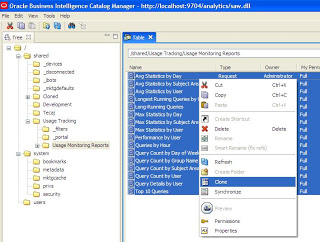
The same repository file we are using for source and the target
repository because we just want to copy/clone reports:
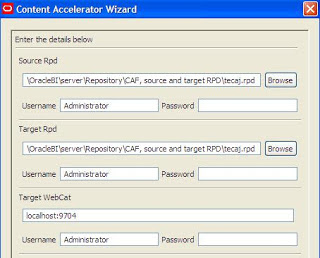
We choose usage tracking subject area and make required object mappings:
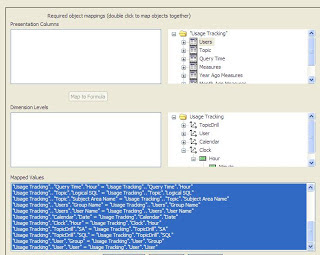
You can change the name of the target report, add yome prefix, etc.
Cloned reports are in the cloned folder:
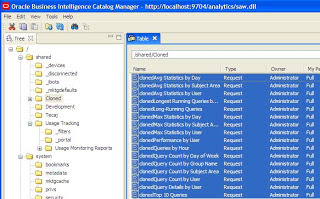
Check the Answers to see various
analysis available for Usage Tracking.
Once should be able to see the
reporting as shown below.
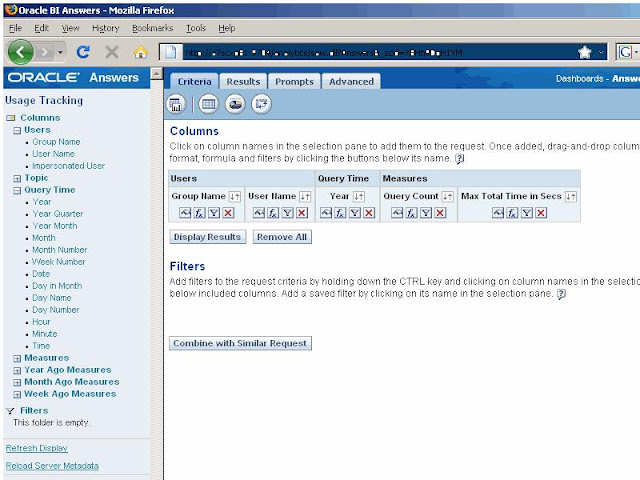
Usage
Tracking Report


No comments:
Post a Comment