As we all know we have a Writeback property
in OBIEE with Insert, Update and deletion.
My
System Config:
Windows 7 64bit, Google Chrome browser, OBIEE11.1.16.2BP1 and MS-SQL
Server 2008
Step 1: created
table
USE [obirep]
GO
Object: Table [dbo].[Country_Adj]
SET ANSI_NULLS ON
GO
SET
QUOTED_IDENTIFIER ON
GO
SET ANSI_PADDING
ON
GO
CREATE TABLE
[dbo].[Country_Adj](
[Country] [varchar](20) NOT NULL,
[Adjustment_SGD] [decimal](18, 0) NULL
) ON [PRIMARY]
GO
SET ANSI_PADDING
OFF
GO
looks like below
screen
Step
2: imported table into RPD (just do joins, Mapping..etc)
Step
3: Uncheck the cacheable option --> physical layer -RPD table(commentary
table)
Step
4: Make writeable on your commentary column
Step
5: Make sure permission read and write radio
button.
that's
all RPD end...:) :)-
Step
7: add writeback tag in your instanconfig.xml file refer the below,
C:\Oracle\Middleware\instances\instance1\config\OracleBIPresentationServicesComponent\coreapplication_obips1\ instanceconfig.xml (please take a back and do the changes)
<LightWriteback>true</LightWriteback>
Step
8: Restart all bi components by using OPMN command
Step
9: Example, try login below URL
Manage Privileges --> grand permission likes below
Step
10: Enable check box on your analysis view (commentary/writeback column)
properties
looks
like below,
Step
11:Edit
the table properties and do the below
and
save the changes.
Step
12:Find
the column id reference and note it finally you have to update on your
WriteBack.xml file
Go to edit analysis of your commentary/writeback report-->then Click
on the advanced tab of the analysis
Here under the Analysis XML box we want to note down all the
columnID's that we will be using to populate the Writeback table with
Make a note of the columnIDs for the required columns. These will
be used in the WriteBack.xml file after update this you need to restart OPMN
Services via opmnctl command
Step :13
Create XML file as below and place it in
C:\Oracle\Middleware\instances\instance1\bifoundation\OracleBIPresentationServicesComponent\coreapplication_obips1\msgdb\customMessages
Note:
$MW_HOME/instances/instance1/bifoundation/OracleBIPresentationServicesComponent/coreapplication_obips1/analyticsRes/customMessages
directory if the analytics res directory has been deployed.
Please see the Deploying analyticsRes for custom Messages post
that we have created that wont ever get overwritten by Oracle Patches etc
If you dont want to use the analyticsRes custom messages folder
then you can use the seeded folder
file name of mine is: WriteBack.xml
and kept it below path
C:\Oracle\Middleware\instances\instance1\bifoundation\OracleBIPresentationServicesComponent\coreapplication_obips1\msgdb\customMessages
<?xml version="1.0" encoding="utf-8" ?>
<WebMessageTables
xmlns:sawm="com.siebel.analytics.web/message/v1">
<WebMessageTable
lang="en-us" system="WriteBack"
table="Messages">
<WebMessage
name="WriteBack">
<XML>
<writeBack
connectionPool="Connection Pool">
<insert></insert>
<update>UPDATE dbo.Country_Adj SET Adjustment_SGD =
@{c9d0b2f1347dbf526} WHERE Country = '@{c130d7af0c9f77c31}'</update>
</writeBack>
</XML>
</WebMessage>
</WebMessageTable>
</WebMessageTables>
looks
like below path
Restart
bi components (if any changes on your xml file)
Step
14:Testing:
Step15:
Verify the updated comments
after update India 11111 to India adjustment amount then its
affected in our DB table ...see below results
Note: similarly for
insertion/deletion writeback comments
















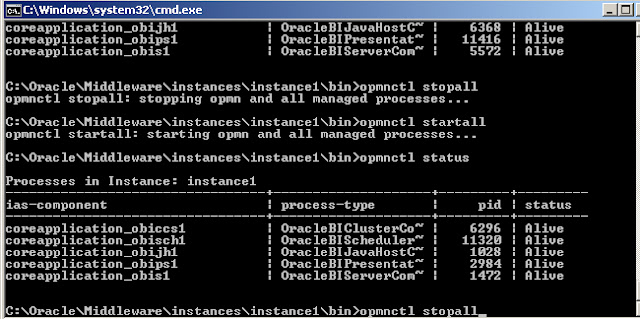


hi Shri,,nice article. I have followed same steps but error appears as : The system is unable to read the Write Back Template 'WriteBack'. Please contact your system administrator. please help
ReplyDeleteHi Srini.. We have deployed analyticsRes folder hence I have saved the xml file there. But the system gives "The system is unable to read the Write Back Template 'WriteBack'" error. Checked the syntax and it looks good.
ReplyDeleteUseful article . I was fascinated by the specifics . Does someone know if I can obtain a sample a form document to edit ?
ReplyDeleteHi Gisele, my assistant completed a template a form version at this place http://pdf.ac/2JOqSN.
Deletethis works great unless you have null value in the data. I need help with adding value to a null value spot
ReplyDeleteError
DeleteAn error occurred while writing to the server. Please check to make sure you have entered appropriate values.
Mobilunity is a main reevaluating organization with more than 11 years of involvement. We spend significant time in an enormous assortment of improvement arrangements, including giving committed Shopify engineers to seaward versatile application advancement administrations and website architecture arrangements, for clients all over the planet. Our fundamental spotlight is on giving areas of strength for organizations groups that can surpass assumptions.
ReplyDeleteAt Mobilunity, we invest wholeheartedly in approaching an ability pool of in excess of 200,000 exceptionally experienced and taught Ukrainian programming engineers. They are driven by a learned, talented and experienced group that generally exceeds all expectations to effectively convey excellent arrangements and productivity to all clients>> Mobilunity