Generating Metadata Dictionary
Metadata Dictionary is helpful for
end users to retrieve more useful information about how metrics/attributes are derived
and calculate in RPD layer. This also gives a clear picture about how
the particular object is brought from Physical
-> Logical -> Presentation layer.
Key Notes :-
- A metadata dictionary is a static set of XML documents. This document needs to be updated for every change in RPD file.
- Each XML document describes, how such each object such as column, table is derived and its properties between different objects.
- This document can be viewed within OBIEE Presentation Service UI.
- Metadata dictionary files needs to be hosted on Web Server.
Here are the steps to configure and deploy metadata dictionary in
OBIEE11g.
1.
Open RPD in offline
mode. ( Not possible to generate metadata dict. is online mode.)
2.
Click on Execute from Tools->Utilities -> Generate Metadata Dictionary.
3. Provide the destination folder path and click OK. Message will be displayed
on successful completion
of the process. It may take a while depending upon the size of the RPD.
of the process. It may take a while depending upon the size of the RPD.
4. Navigate to the destination
folder to make sure that all the XML files are generated under the RPD name of
original file.
Deployment of the metadata file
These files need to be
deployed to the webserver so that OBIEE can read
the files from the accessible location under the web server directory.
A. Copy the
metadata_dict files & folder from the the original folder ( in my
case, C:\MetaData_Dict) to the server location inside Instance folder.
Ex. $OBIEE_HOME\OBIEE11_6\instances\instanceX\MetaData_Dict
B. As these files need to be deployed to web server, we need to copy WEB_INF folder from
$OBIEE_HOME\OBIEE11_6\instances\instanceX\bifoundation\OracleBIPresentationServicesComponent\coreapplication_obips1\analyticsRes
C. Make sure both WEB-INF and Metadata files are copied under Metadata_Dict folder.
D. Go to weblogic console. Navigate to "Deployment" and select a new "Install"
E. Provide the path of a metadata dictionary and Click "Next". For Unix/Linux, path will be the "Relative" path of a metadata_dict folder.
F. Choose Install this deployment as an application and click Next.
Select I will make the deployment
accessible from the following location and Click Next.
G. Navigate to Deployments. Go to metadata_dict in deployments table.Click on Start-> Servicing all requests.Metadata_dict should changed to Active state.
H. Update the instanceconfig.xml
file.
Open the file instanceconfig.xml
located at
$OBIEE_HOME\OBIEE11_6\instances\instanceX\config\OracleBIPresentationServicesComponent\coreapplication_obips1
Add relevant entries within
</ServerInstance>
<ServerInstance> ....
<SubjectAreaMetadata>
<DictionaryURLPrefix>http://localhost:7001/metadata_dict/</DictionaryURLPrefix>
</SubjectAreaMetadata>
...</ServerInstance>
<DictionaryURLPrefix>http://localhost:7001/metadata_dict/</DictionaryURLPrefix>
</SubjectAreaMetadata>
...</ServerInstance>
I. Restart the services. Login to answers and go to the subject area.
G. Select the presentation table/column and Click on the icon for Metadata Dictionary
Note :-
Please make sure that, exact name is given for the physical paty/ Installed application (under console) and instance config entries. These are case-sensitive,too.
If you see path not found error, check the source of the error page. You would be able to see which path is being hit to retrieve metadata information and based on this, make necessary changes on the installed application or instanceconfig paths.
Also, RPD file name on the physical location should be same as the deployed RPD.
Please make sure that, exact name is given for the physical paty/ Installed application (under console) and instance config entries. These are case-sensitive,too.
If you see path not found error, check the source of the error page. You would be able to see which path is being hit to retrieve metadata information and based on this, make necessary changes on the installed application or instanceconfig paths.
Also, RPD file name on the physical location should be same as the deployed RPD.









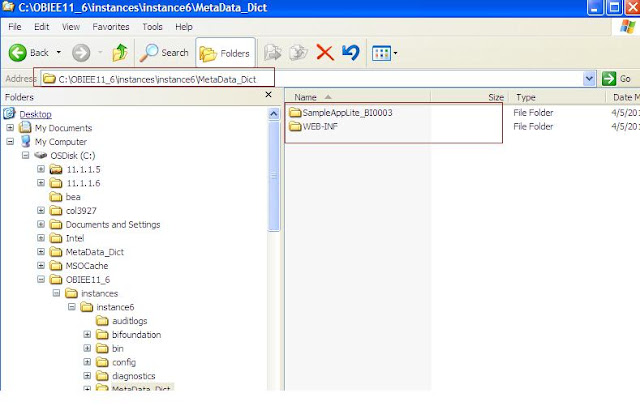





Thank for the post..
ReplyDeleteI am getting the Error 404 Page not found for some
of the tables in subject Area.The page URL/location
if correct.
Please let me know how to handle when there are some updates to the MetadataDictionary.I mean if we add a new Subject Area/Table in the RPD how to implement the changes to the Dictionary.